Setup OCI Key
Create OCI API Key
Section titled “Create OCI API Key”After you logged in to the Oracle Cloud Console, you can create an API key for the OCI provider in UC AI.
1. User settings
Click on User settings in the top right corner of the console.
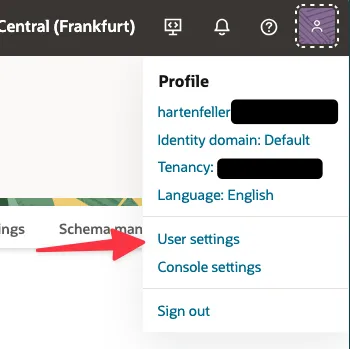
2. Tokens and Keys
Click on the Tokens and Keys tab. Now click on Add API key.
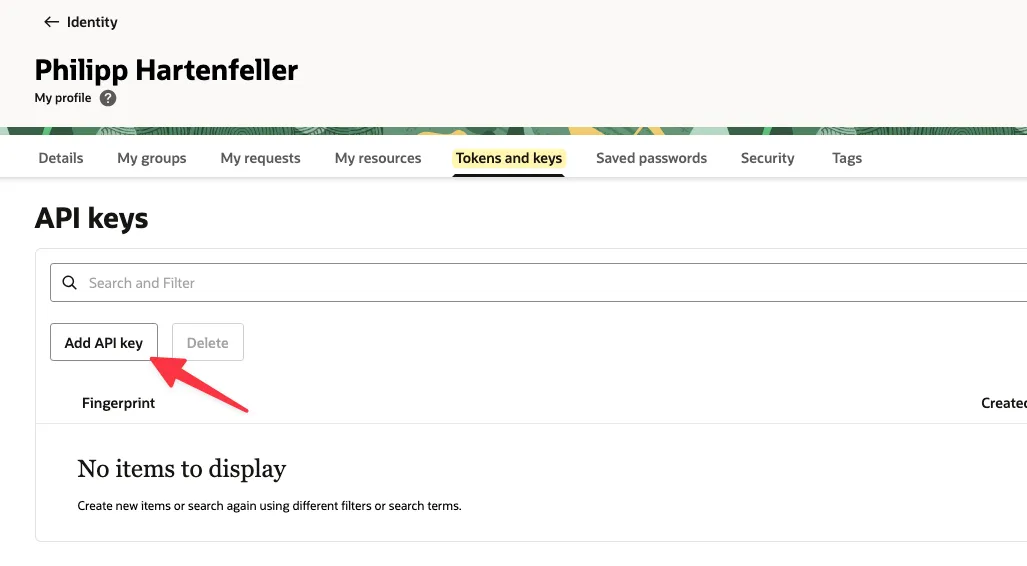
3. Download Key
Keep Generate API key pair checked and click on Download private key. Afterwards you can click on Add in the bottom right corner.

4. Copy additional information
Now you see some additional information that you need to keep open or copy to a text file. You will need the Tenancy, User ID, Fingerprint and the Region for the next step.
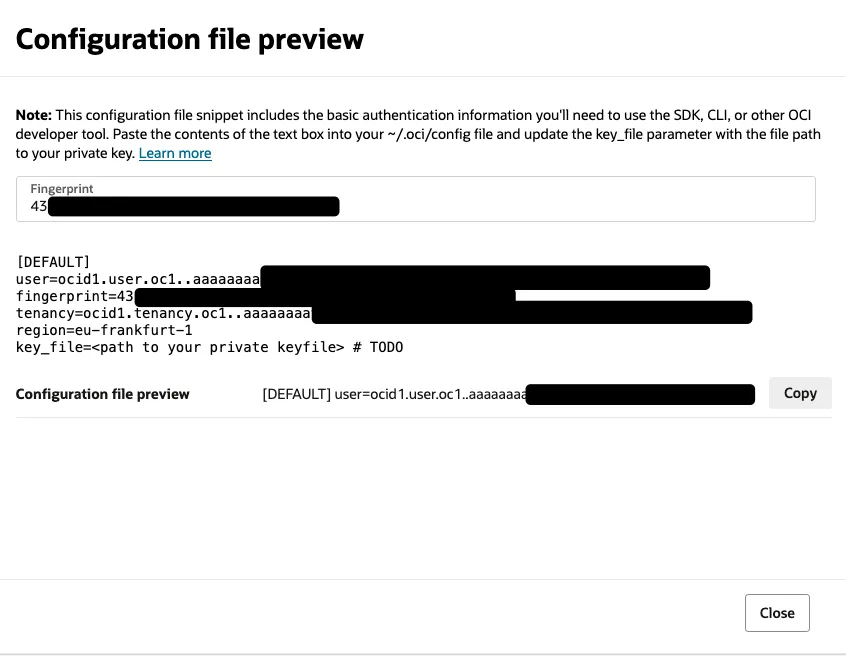
Create APEX Web Credential
Section titled “Create APEX Web Credential”Log-in to the APEX Workspace that is associated with the schema where UC AI is installed.
1. Open Web Credentials
From the top navigation menu select App Builder > Workspace Utilities > All Workspace Utilities.
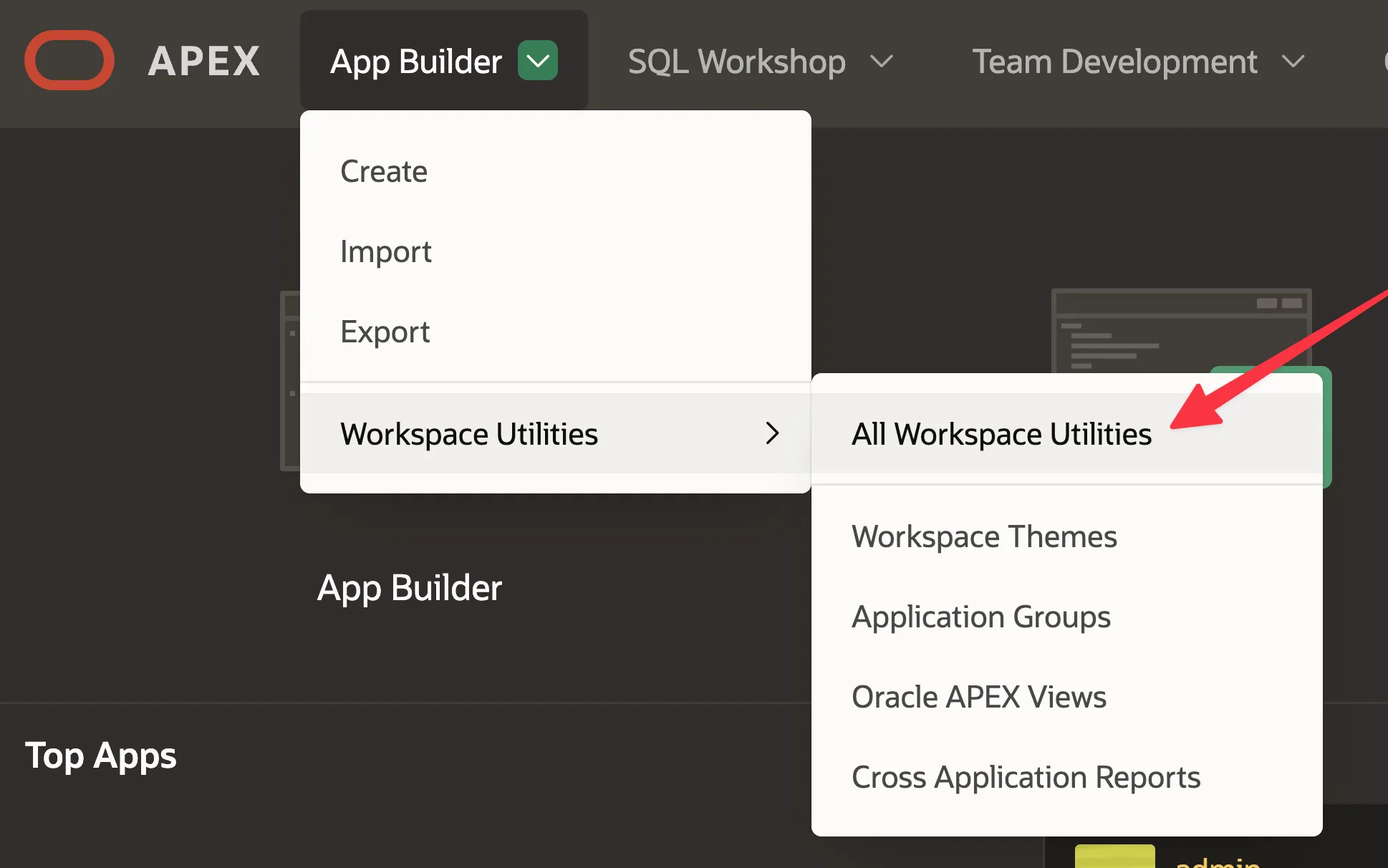
Click the Web Credentials link.
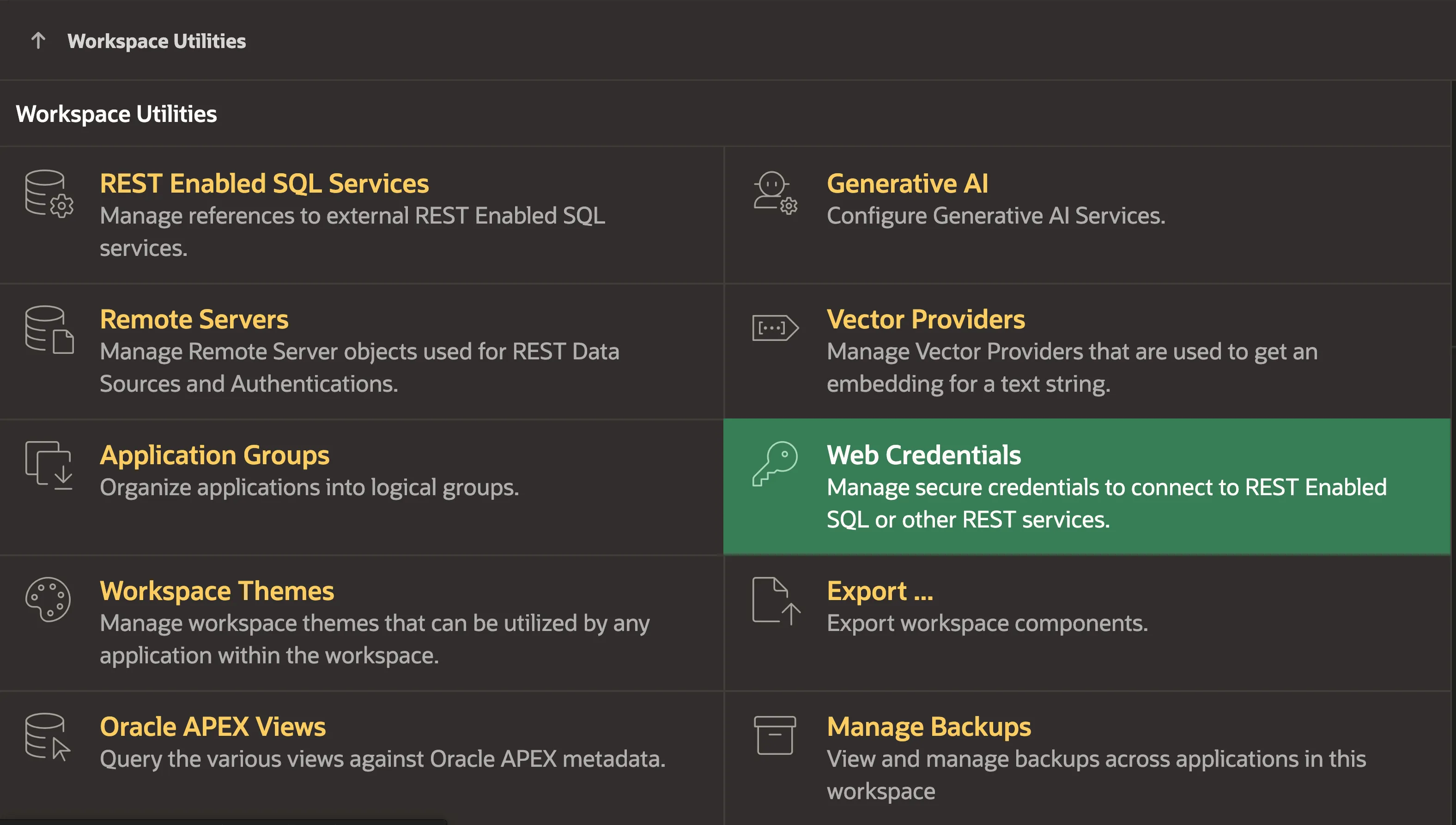
2. Create new Web Credential
Click Create.
Select the Authentication Type: OCI Native Authentication.
Give the Web Credential a Name and Static ID, I recommend that both match.
Copy the OCI User ID, OCI Tenancy ID, OCI Public Key Fingerprint from the “Configuration file preview” screen in the Oracle Cloud interface in the previous step.
Open your downloaded private key file in a text editor (*.pem file). Only copy the secret with the -----BEGIN PRIVATE KEY----- and -----END PRIVATE KEY----- lines.
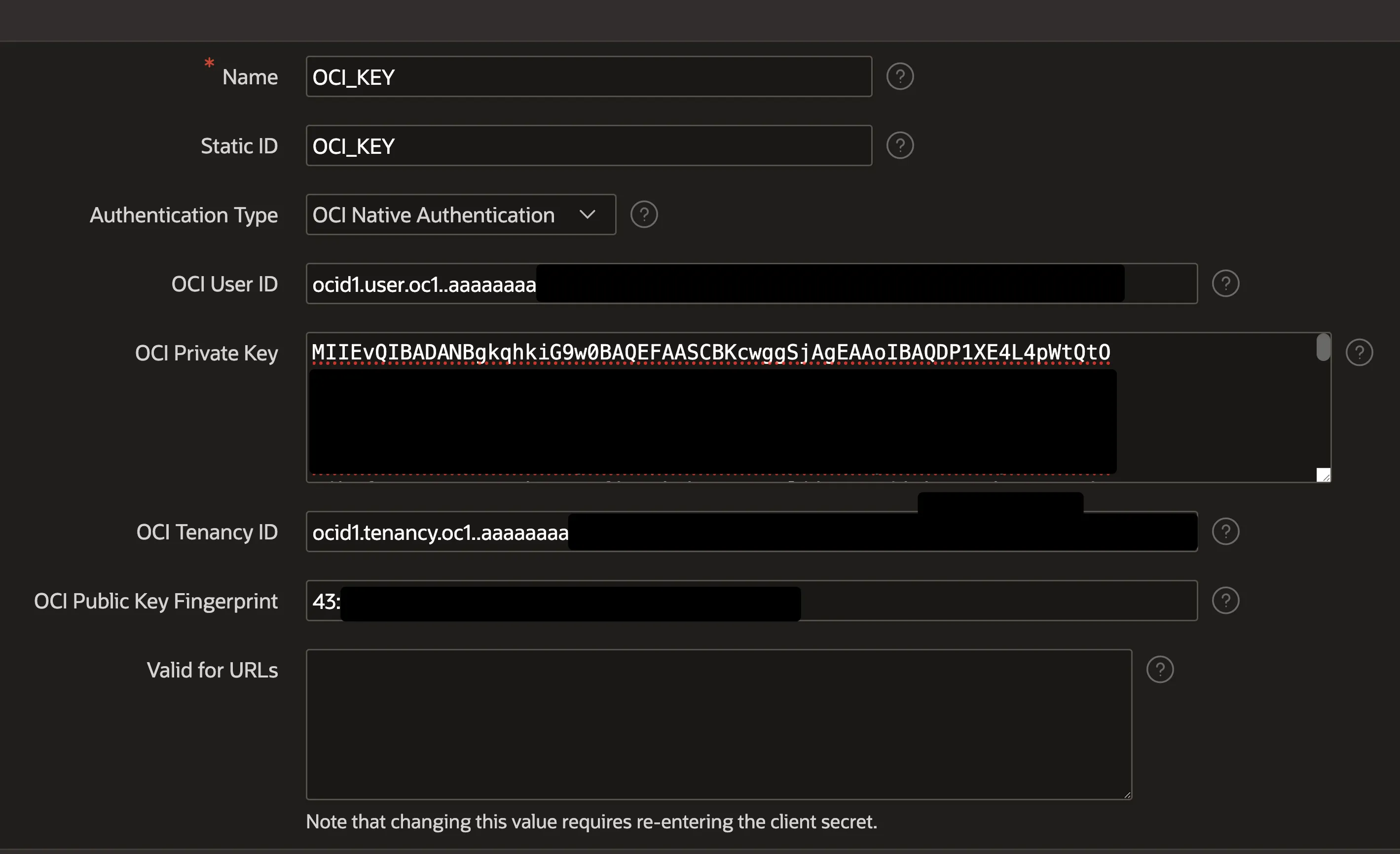
Click Create to save the Web Credential.
You can now reference it via the Static ID you entered.