APEX Plug-ins
Prerequisites
The APEX Message Service APEX plug-ins require Oracle APEX 19.2 or higher.
The AMS plug-ins rely on a PL/SQL package ams_api_pkg that must be compiled first.
To make the package available, go into SQL Plus, SQLcl, SQL Developer, or SQL Workshop and run the SQL Script ams_api_pkg.sql.
The packages are automatically installed if you import the AMS Sample App and run the Supporting Objects.
Import and Configure
Follow these steps to import the plug-in in your application:
-
Access your target Workspace.
-
Select the Application Builder.
-
Select the Application where you wish to import the plug-in> (plug-ins belong to an application, not a workspace).
-
Access Shared Components > Plug-Ins.
-
Click Import >.
-
Browse and locate the plug-in installation file. In the AMS zip file, you can find them under plug-ins/. You will need one of the following files depending on the plug-is you wish to use:
- dynamic_action_plugin_unitedcodes_ams_da.sql (AMS DA Plug-in)
- process_type_plugin_unitedcodes_ams_process.sql (AMS Process Plug-in)
-
Complete the wizard.
-
(Optional) Repeat these steps for the remaining AMS Plug-ins.
Follow these steps to finish your Plug-in installation by adding your Plug-in API key:
- Login into https://www.united-codes.com/ords/r/uc/ams_portal/
- Copy your API key from the Dashboard (No API Key needed for on-premises installations -only needed if using the AMS Cloud Service).
- Access your target APEX Workspace.
- Select the Application Builder.
- Select the Application where you have installed the plug-ins (plug-ins belong to an application, not a workspace).
- Access Shared Components > Component Settings.
- Here select APEX Message Service (AMS) [Plug-in].
- Provide the Server URL (for AMS Cloud Service, see below).
- Add the API key that you copied in step 2.
- Click Apply.
- (Optional) Repeat steps 7 - 10 for all remaining AMS plug-ins
- Installation is now completed
To use the AMS PL/SQL API, you may need to configure your ACL (Access Control List) settings to allow access to: http(s)://api.ams.united-codes.com
For more details, please refer to the Oracle APEX installation guide:
Change the following script with your APEX version:
BEGIN
DBMS_NETWORK_ACL_ADMIN.APPEND_HOST_ACE(
host => '*',
ace => xs$ace_type(privilege_list => xs$name_list('connect'),
principal_name => 'APEX_230100',
principal_type => xs_acl.ptype_db));
END;
/
In case you want to update some plug-in settings, you can find the plug-in settings in Shared Components > Component Settings > APEX Message Service (AMS) [Plug-in].
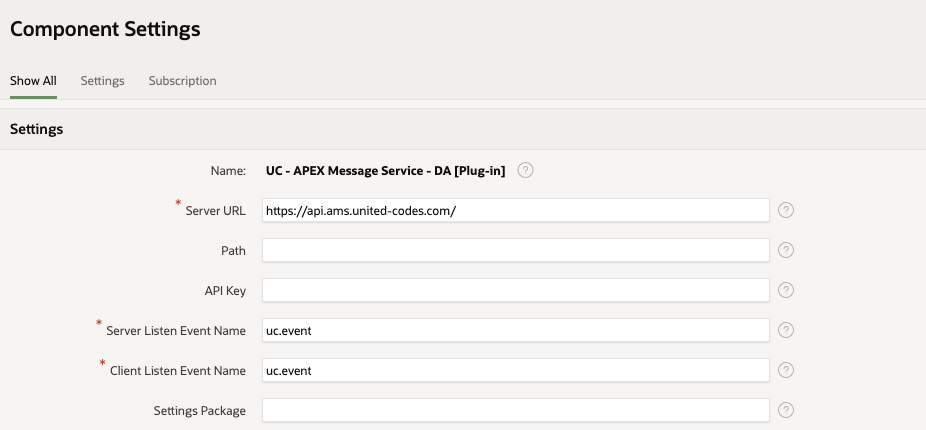
You can change the AMS Server URL, Path, API Key, Server Listen Event Name, Client Listen Event Name and Settings Package.
You can override these Component Settings by providing a Settings package. This makes deployments seamless and you don't need to update the plug-in component settings manually afterwards. When a package is defined, we will always read those settings, regardless what is filled in. A default package ams_settings_pkg is available after installing AMS.
- Germany - Oracle OCI: https://api.ams.united-codes.com
- United States - Oracle OCI: https://api-us.ams.united-codes.com
- India - Oracle OCI: https://api-apac.ams.united-codes.com