Storing Files in Object Storage
Overview
Section titled “Overview”Install DBMS_CLOUD packages
Section titled “Install DBMS_CLOUD packages”If you are using a autonomous oracle database you probably already have DBMS_CLOUD installed.
If you are using a non-autonomous database, you may need to install the DBMS_CLOUD package manually. Follow these guides from Oracle:
- 23ai
- 19c: MOS-NOTE with Doc ID 2748362.1 (requires support login)
- Additional information on Oracle Base
Grant privileges
Section titled “Grant privileges”Now we need to grant execute privileges on the DBMS_CLOUD package to the ADM schema user. Replace {adm_schema} with your actual ADM schema name.
grant execute on DBMS_CLOUD to {adm_schema};Additionally compile adm_oci package with the following command:
ALTER PACKAGE adm_oci COMPILE PLSQL_CCFLAGS = 'DBMS_CLOUD:TRUE';Setting Up Object Storage in OCI
Section titled “Setting Up Object Storage in OCI”Create Bucket
Section titled “Create Bucket”Log-in to your Oracle Cloud Infrastructure (OCI) account and navigate to the Buckets section under Storage.
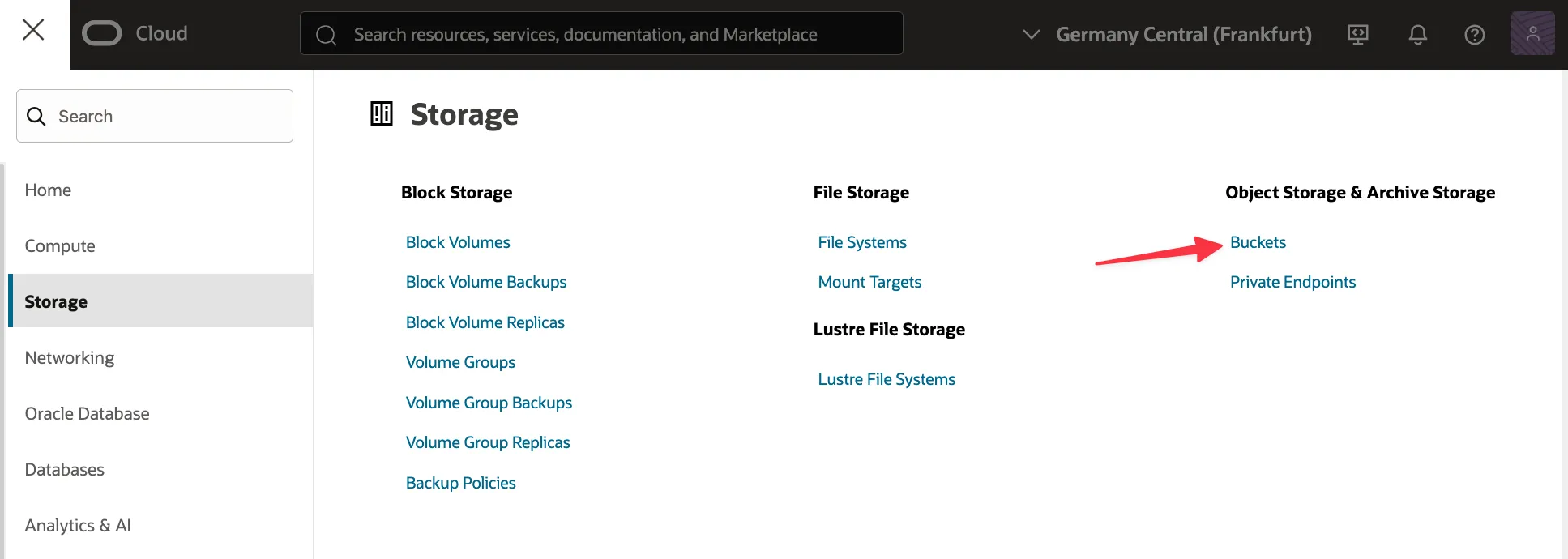
Click Create Bucket and provide a name for your bucket. And use these settings:
- Default Storage Tier: Standard
- Enable Auto-Tiering: You can decide if you want to save costs on infrequently accessed documents
- Enable Object Versioning: No (ADM does already handle versioning)
- Emit Object Storage Events: No
- Uncommitted Multipart Uploads Cleanup: Yes
- Encryption: You can decide which encryption to use
- Resource logging: Keep enabled (recommended)
- Tags: You can decide if you want to use tags
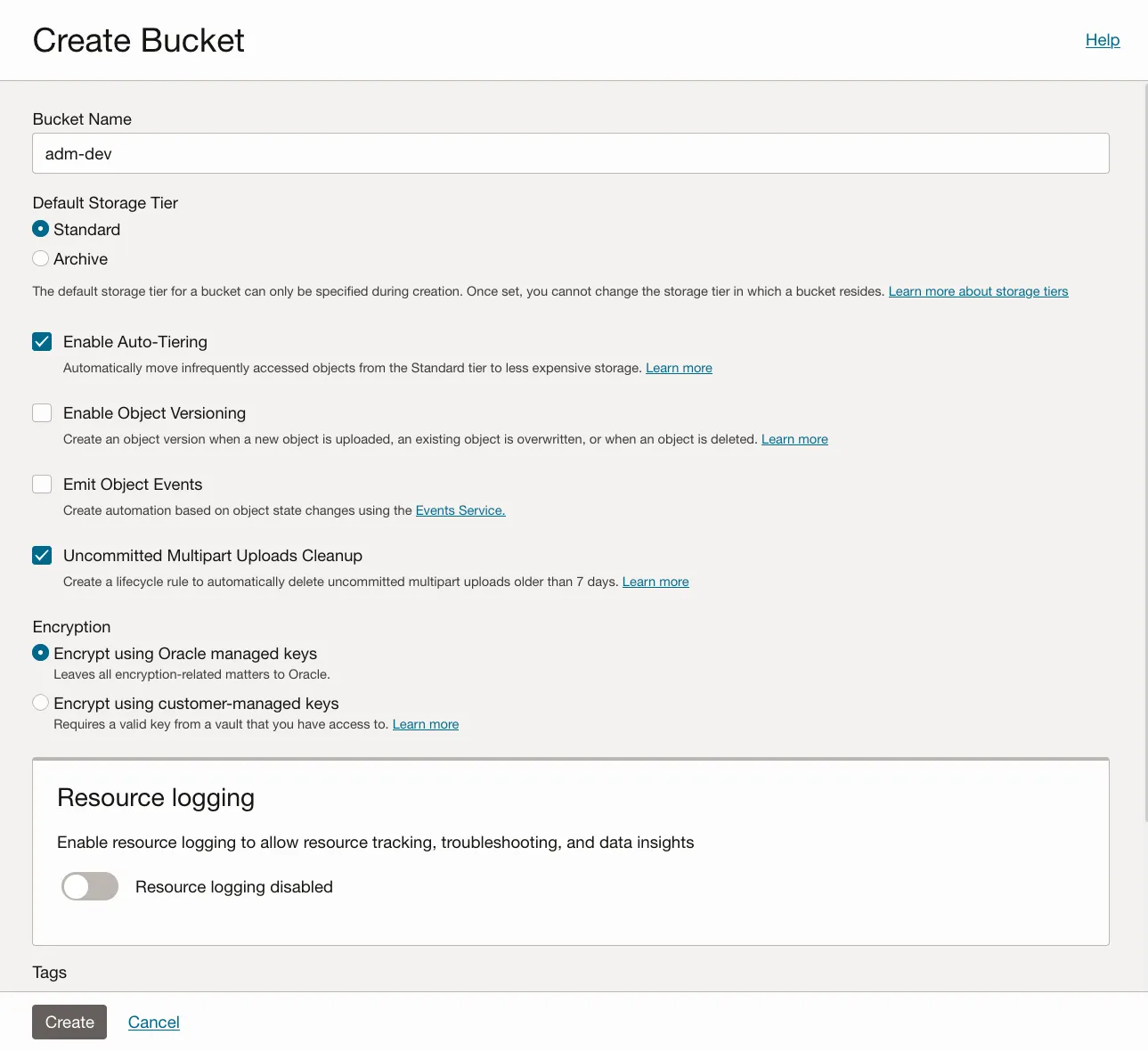
Open the bucket info page and copy the namespace attribute value. On this page you can also monitor the bucket usage and size.
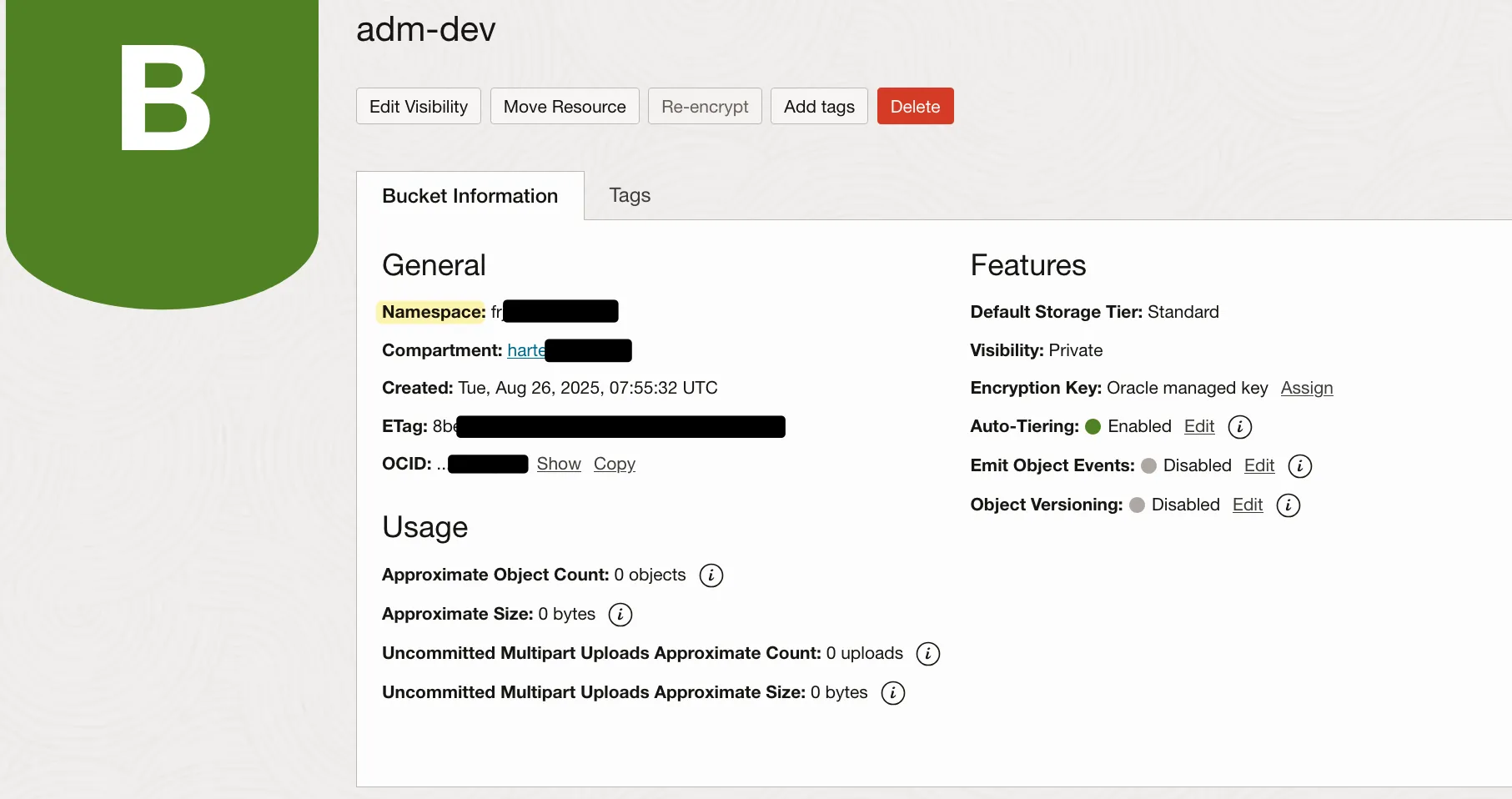
While at it also open the user menu on the top right corner and note the email address visible. Then click on the region dropdown in the header and click on Manage regions. Then note the Region identifier of the current region.
Generate Auth Token
Section titled “Generate Auth Token”Click on your user icon in the top right corner and select User Settings. Then, navigate to the Tokens and keys section and click on Generate Token in the Auth Tokens section. Give a description and copy the generate token. You will not be able to see the token again after you closed the dialog.
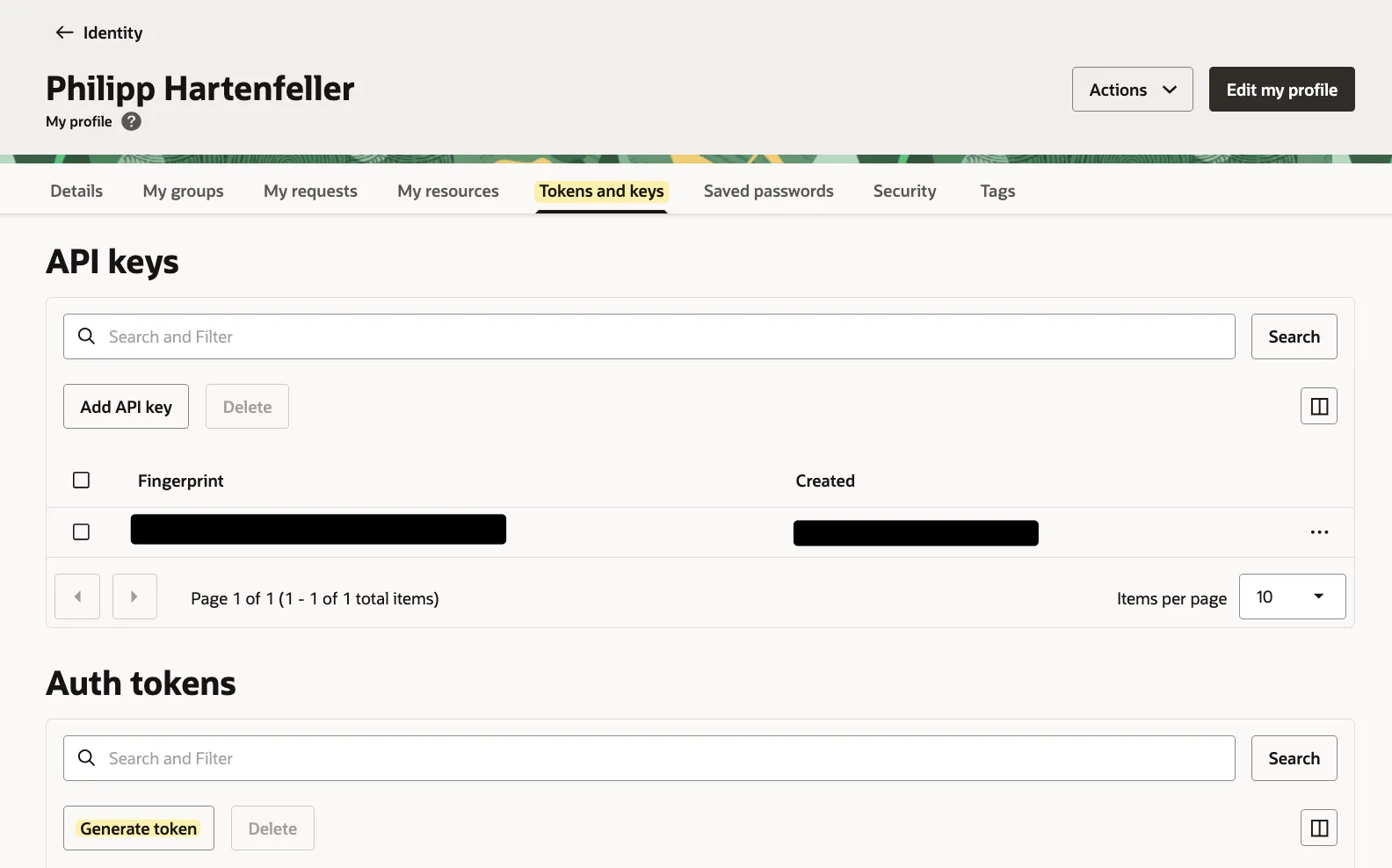
Store credentials in the database
Section titled “Store credentials in the database”Now we need to enter the auth token into the database. Choose any credential name. The username is the email address of your OCI account. Click on the profile icon and on the email entry. On the page there is a username field.
begin dbms_cloud.create_credential ( credential_name => '{credential_name}', username => '{oci_username}', password => '{oci_auth_token}' );end;/Init object storage
Section titled “Init object storage”Now run this code to set up object storage. The procedure will throw an exception if something goes wrong.
begin adm_context_api.system_login(apex_debug.c_log_level_app_trace);
adm_settings_api.configure_object_storage( p_bucket => '{bucket_name}', p_region => '{region_identifier}', p_namespace => '{namespace}', p_credential_id => '{credential_name}', p_verify_checksums => 'Y' );end;/Add configuration
Section titled “Add configuration”Now you can configure which files should be stored in object storage by creating storage policies.
declare l_policy_id number;begin l_policy_id := adm_storage_api.create_storage_policy( p_folder_path_pattern => '/', p_storage_location => 'OBJECT_STORAGE', p_description => 'All files should be in object storage' );
-- or l_policy_id := adm_storage_api.create_storage_policy( p_folder_path_pattern => '/groups', p_storage_location => 'OBJECT_STORAGE', p_description => 'All group files should be in object storage' );
-- or l_policy_id := adm_storage_api.create_storage_policy( p_folder_path_pattern => '/users/philipp/test', p_storage_location => 'OBJECT_STORAGE', p_description => 'Philipps test files should be in object storage' );
commit;end;Observe and run migration
Section titled “Observe and run migration”Run this block to mark all impacted files for migration:
begin adm_storage_api.apply_adm_object_storage_policies ( p_defer => true );
commit;end;/The p_defer parameter makes the procedure not upload all impacted files immediately, just mark them for upload.
The nightly job will pick up these marked files and upload them to object storage. Or you could manually run the first batch:
declare l_error_occurred boolean;begin adm_job_automations_api.process_storage_migrations(l_error_occurred); sys.dbms_output.put_line('Error occurred: ' || case when l_error_occurred then 'Y' else 'N' end);
commit;end;You can query the status of the migration this way:
select d.document_name , f.folder_path , dv.version_number , dv.migrate_to_storage , dv.migration_status , dv.storage_location , dv.object_storage_key , dv.migration_date , dv.migration_error , dv.migration_retry_count from adm_document_versions dv join adm_documents d on dv.document_id = d.document_id join adm_folders f on d.folder_id = f.folder_id where dv.migrate_to_storage is not null;List bucket objects from the database
Section titled “List bucket objects from the database”select * from dbms_cloud.list_objects( credential_name => adm_settings_api.get_object_storage_credential_id, location_uri => adm_oci.get_bucket_url );Enable Full Text Search
Section titled “Enable Full Text Search”Files stored in BLOB storage are automatically full-text-search enabled via an Oracle Text Index. To enable this functionality for files stored in object storage enable the following setting:
begin update adm_settings set sett_value = 'Y' where sett_key = adm_settings_api.c_sett_obj_storage_index;
commit;end;The files will get indexed the next time a user opens them (when the file gets downloaded from object storage to the DB).